CRM email lead notification processing
What is CRM Email Lead Notification Processing?
Many CRMs support the ability to pull lead information directly from email to create a contact profile in the CRM. Some CRMs may also refer to this functionality by another name, such as "inbox lead processing", "lead parsing", or "email syncing".
Movoto lead notification emails are specifically formatted to help CRMs automatically read and import referral contact information.
How do I know if my CRM can process email leads from Movoto?
Email lead notifications from Movoto contain Lead Metadata, an industry standard technique for automatically processing leads via email.
Each of the CRMs listed below use the Lead Metadata standard to automatically pull lead contact information from emails, though the setup varies from platform to platform. If you don’t see your CRM in the list below, we recommend reaching out to your CRM support team directly to see if they support this functionality.
(Inbox lead processing setup instructions linked)
- Follow Up Boss
- FiveStreet (Move, Inc.)
- TopProducer (Move, Inc.)
- Brivity
- RealOffice360
- Wise Agent
- KVCore
- Sierra Interactive
My CRM provides a special email address for receiving and processing leads. How can I direct Movoto Lead Notification emails to this address?
In many cases, you can forward emails from your primary inbox to your CRM inbox, either manually or by creating automatic rules for forwarding. Instructions for doing so in Gmail can be found here.
Additionally, agents can now send their introduction awarded emails to additional recipients, including most modern CRMs. Movoto introduction awarded emails are specifically formatted to help CRMs automatically read and import referral contact information. Access this new feature by navigating to “My Account” scrolling to “Email Preferences” and clicking “Lead Awarded Introduction Email.” This is where you can add your CRM-specific address or any other email address as a recipient, so you can start conveniently accessing lead awarded information immediately.
It’s worth noting that this only applies to the emails that Movoto sends when you’ve been awarded a new referral or had a referral re-assigned to you within your team.
Be sure to check with your CRM support team to help determine your best option for pulling Movoto email lead information into your system.
Follow these steps to add your CRM to the Agent Dashboard
1. Start by logging in to the Agent Dashboard then click the menu button in the top right corner
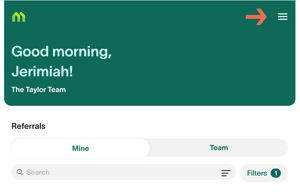
2. Click on "My Account"

3. Click on "Lead Awarded Introduction Email" 
4. Click on "Add Introduction Email"
5. Add your CRM as an additional recipient

6. Make sure to click 'Done' so your changes save


Be sure to check with your CRM support team to help determine your best option for pulling Movoto email lead information into your system.
